Side-by-Side Installation
OpenUtilities Substation 2023 supports a side-by-side installation of multiple versions of OpenUtilities Substation on the same machine. You can run multiple versions of OpenUtilities Substation CONNECT Edition & OpenUtilities Substation 2023 on the same machine. Installation of OpenUtilities Substation 2023 will by default occur alongside any previous installations. Removing previous versions of OpenUtilities Substation will require a manual uninstall. OpenUtilities Substation 2023's installation directory and Configuration are in a different location than the previous version. In the default installation, you can work on two different configurations defined during OpenUtilities Substation CONNECT Edition and OpenUtilities Substation 2023 installation.
Note: Side-by-side installation is only available for major releases. Installing a minor release will upgrade the current version of OpenUtilities Substation installed on your machine.
If you wish OpenUtilities Substation to work with the same configuration as OpenUtilities Substation CONNECT Edition, then you must review and complete the following tasks during and after the installation process to share the configuration among two OpenUtilities Substation versions.
Set the default Delivered Configuration directory during Installation
During the installation of OpenUtilities Substation 2023, you must define the same directory path as the Delivered Configuration directory of OpenUtilities Substation CONNECT Edition. The default Delivered Configuration directory path is "C:\ProgramData\Bentley\OpenUtilities Substation 2023\". Change this directory path to "C:\ProgramData\Bentley\OpenUtilities Substation CONNECT Edition\" as shown in the following images:
Set Custom Configuration directory during Installation
During the installation of OpenUtilities Substation 2023, if you wish to share your existing Custom Configuration, then you must set the same directory path of the Custom Configuration directory of OpenUtilities Substation CONNECT Edition. OpenUtilities Substation CONNECT Edition Custom Configuration directory is "D:\Bentley\WS". You should browse the same directory during OpenUtilities Substation 2023 installation.
Copy and Paste the "prefs" folder after Installation
If you wish to use Preferences and User Configuration from the previous version, then after installation, launch OpenUtilities Substation 2023 and close the session to set the default preferences at "C:\Users\<user.name>\AppData\Local\Bentley\OpenUtilities Substation \23.0.0" directory.
Now copy the "prefs" directory from "C:\Users\<user.name>\AppData\Local\Bentley\OpenUtilities Substation \10.0.0" and paste at "C:\Users\<user.name>\AppData\Local\Bentley\OpenUtilities Substation \23.0.0" to replace the existing "prefs" directory.
OpenUtilities Substation 2023 should work seamlessly with the existing configurations. This configuration will be shared between OpenUtilities Substation CONNECT Edition and OpenUtilities Substation 2023 versions.
Note: You must follow step 3, every time if there is any change in preference settings in OpenUtilities Substation CONNECT Edition which you wish to use in OpenUtilities Substation 2023.